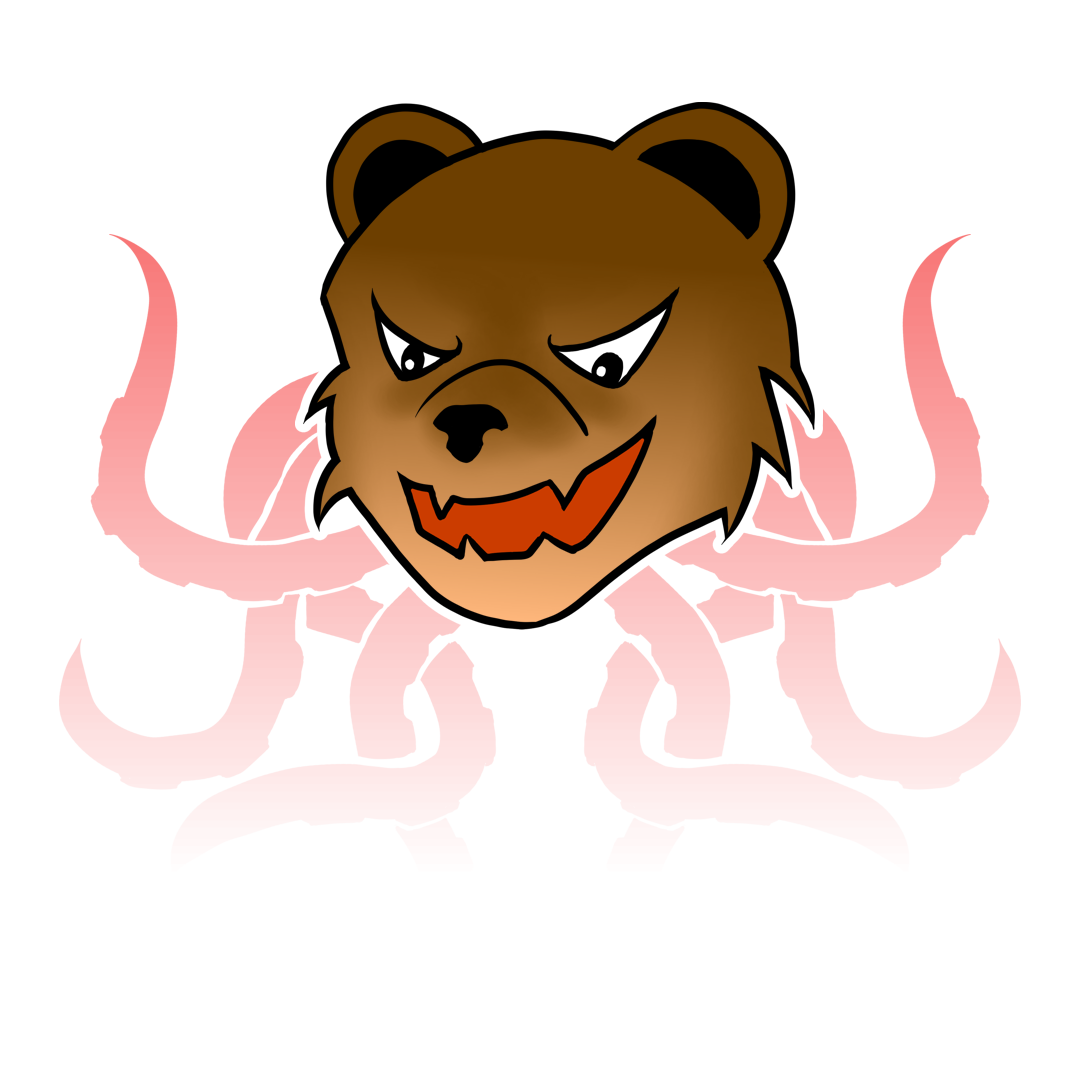Cloudflare WARP is a simple VPN for a regular people. The app in Android has a huge botton at the center just to turn it on. For additional settings you can check on the top right corner of the app. You can also install it on Linux. Right now I’m using Nobara (it’s a spin of Fedora with extra library to play a game). So this trick should work on Fedora too.
Installing WARP on Nobara#
You can follow the installtion guide here or follow along with the guide below:
- First you need to add cloudflare-warp.repo using below command:
curl -fsSl https://pkg.cloudflareclient.com/cloudflare-warp-ascii.repo | sudo tee /etc/yum.repos.d/cloudflare-warp.repo
- Next, update your repo:
sudo yum update
- Then Install it:
sudo yum install cloudflare-warp
Issue “Status update: Unable to connect. Reason: Connectivity check failed due to DNS Lookup Failed”#
After the installation complete I’m not be able to use it. The error is “Status update: Unable to connect. Reason: Connectivity check failed due to DNS Lookup Failed”. The solution I found is to modify your file: /etc/systemd/resolved.conf
Add/update the line:
ResolveUnicastSingleLabel=yes
Then you need to restart the service:
sudo systemctl restart systemd-resolved.service
Add WARP+ License on Linux#
There is no direct way to use WARP+ function in Linux. you need to subscribe to their service either in Android or iOS. After you subscribe, you can get your License Key: Settings » Account » Key
After that you need to run CLI command:
warp-cli set-license <YOUR LICENSE KEY HERE>
You can check your license using command:
warp-cli account
If your key is correct, Account type should be Unlimited
Additional CLI command#
For more CLI command you can go to here